Manage your Shows
Prerequisites
Before continuing, you should have already read:
Changing the Show’s Image
A show can have a primary image that is displayed across Spreaker’s listening applications, shared on social networks, and exported to the RSS feed.
Uploading a New Primary Image
To change the show’s primary image you must upload a new image_file that will replace the previous one. The uploaded image must be at least 400x400 (max size: 5MB, supported formats: JPG, PNG).
curl -v -X "POST" -H "Authorization: Bearer OAUTH-TOKEN" -F "image_file=logo.jpg" https://api.spreaker.com/v2/shows/SHOW-IDImage cropping
The uploaded primary image can also be cropped on the server side by specifying the parameter image_crop. This parameter is a comma-separated list of 4 coordinates, delimiting the area to crop: top left X, top right Y, bottom left X, bottom right Y.
For example, let’s say we want to upload the following image, whose original size is 620x448 px, and want to request the server to crop it to a square format of 420x420px. The area to be cropped is the area delimited by the top left corner and bottom right corner coordinates: in this example, these coordinates are 104,14 px and 524,434 px, thus the image_crop parameter should be 104,14,524,434.
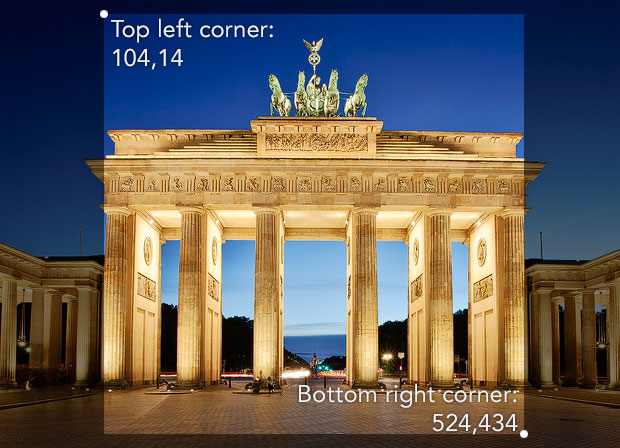
curl -v -X "POST" -H "Authorization: Bearer OAUTH-TOKEN" -F "image_file=logo.jpg" -F "image_crop=104,14,524,434" https://api.spreaker.com/v2/shows/SHOW-ID